In this article you will find out how to add and edit client logos and FAQs
Client logos and what can be included
Share your current client list on the agency profile.
The first four client logos are visible on the key information panel of the agency profile.
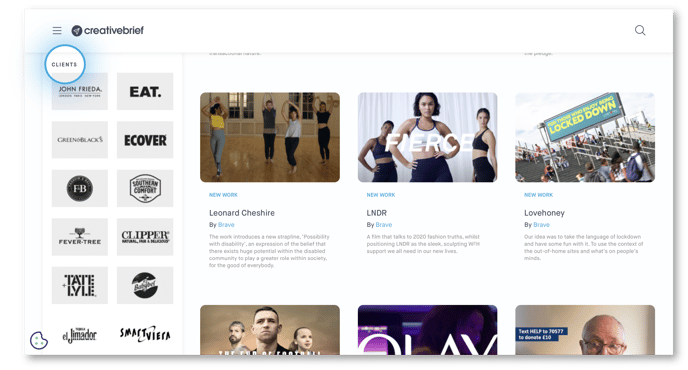
How to add client logos
Select the 'Clients' page in your account settings
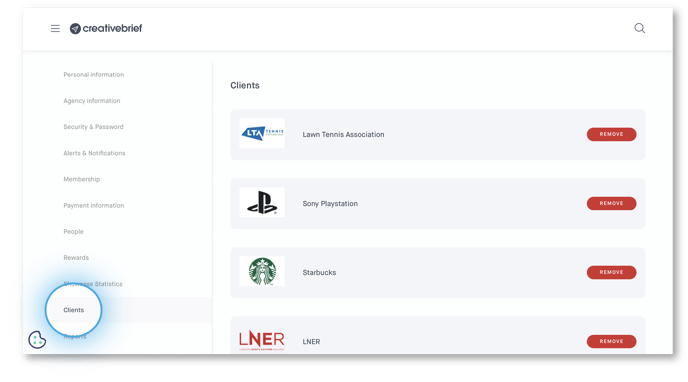
Fill in the fields
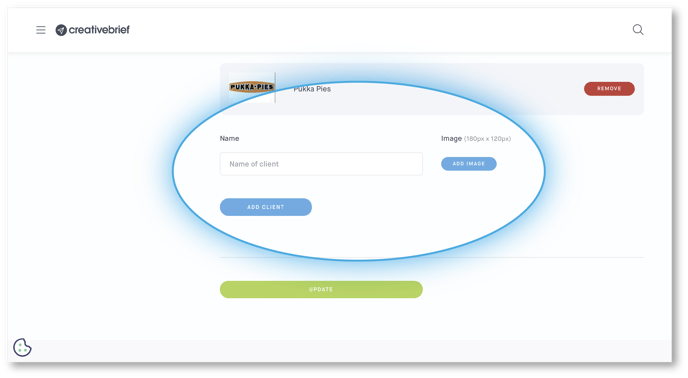
Add clients in the order you'd like them to be visible on the profile.
The first four clients you add will be visible without having to click 'see more'.
Click 'Add Client'
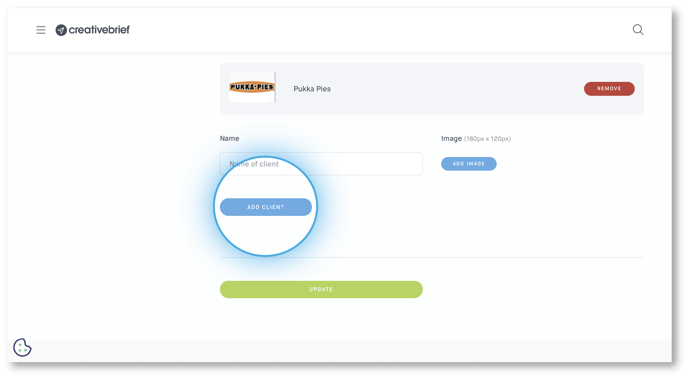
Scroll to the bottom of the page, click 'Update'
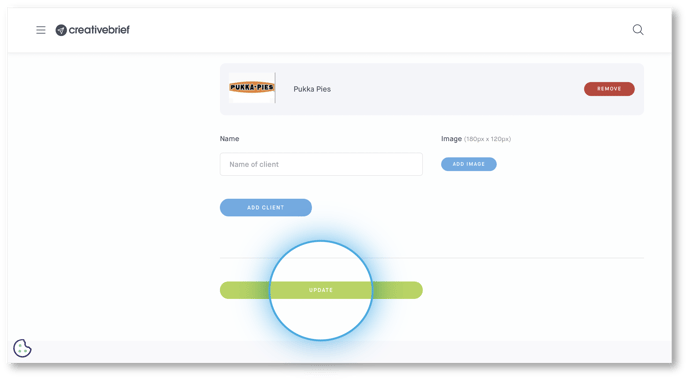
Get creative with your client logos, design the look and feel so they are on-brand.
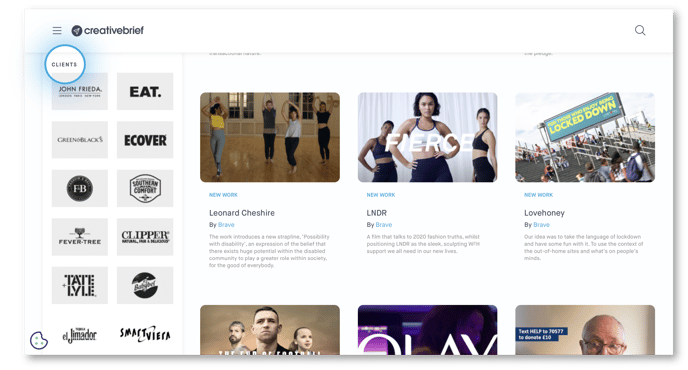
FAQs
If the answer to your question isn't below, email our agency team for further help.
How many client logos can be added to the agency profile?
There is no limit to the number of client logos you post on the agency profile.
How are client logos ordered?
Client logos are ordered in the order you upload them.
How do I re-order client logos?
To re-order client logos, remove the logo and re-add them in the order you'd like them published.
The first four client logos will be visible without clicking 'See More' on the key information panel.
Need further help? Email our agency team