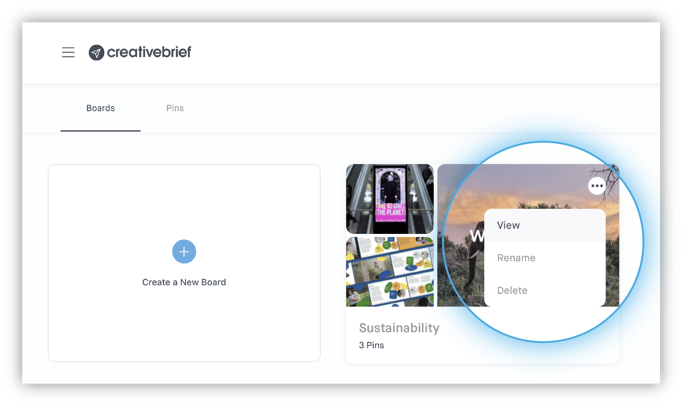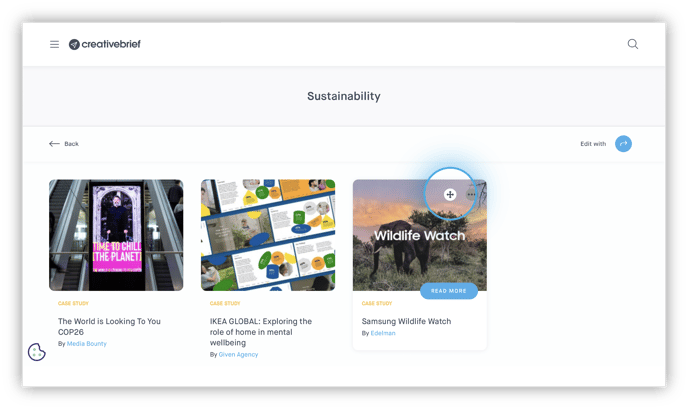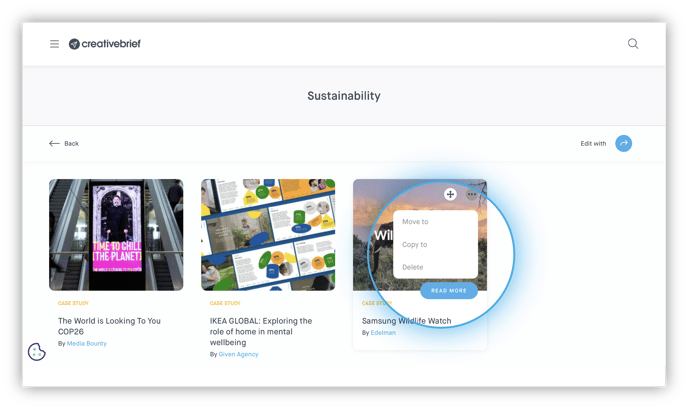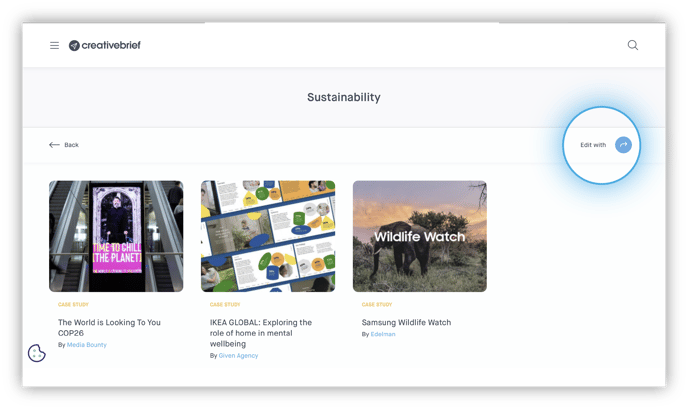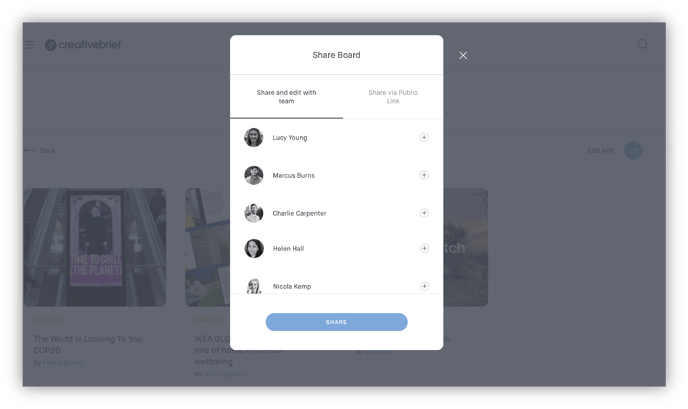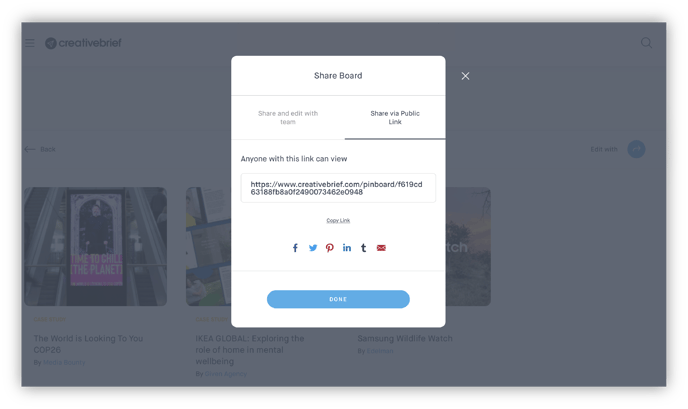In this article learn how to create and pin content to a Pinboard, and edit and share them
- Pinboards
- How to create a Pinboard
- How to pin content to a Pinboard
- How to view and edit a Pinboard
- How to share a Pinboard
- FAQs
Pinboards
Pinboards are a virtual space for you to pin pieces of content based on areas of interest, upskilling or marketing focus areas
Create individual or group Pinboards to collaborate with your team or share Pinboards externally with your agency partners
How to create a Pinboard
Open the menu and select the 'Pinboards' page then select 'Create a New Board'
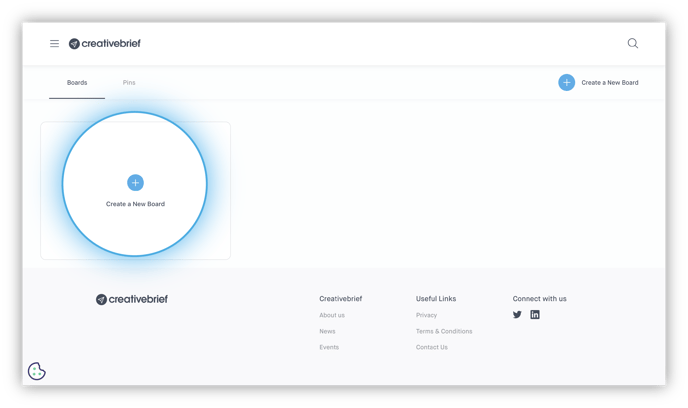
Name your Pinboard and start to pin content
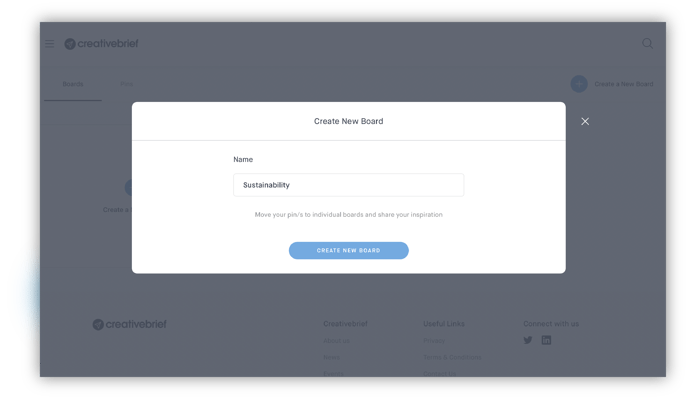
Build Pinboards based on areas of interest, upskilling or marketing focus areas.
For example ‘Sustainability’, ‘Best practice DE&I case studies’, ‘New digital trends and insights’, ‘Purposeful marketing’ or ‘Gen z work’.
Use Pinboards in team meetings, planning days or for brief writing.
How to pin content to a Pinboard
Click the pin icon to add the content to your Pinboards of choice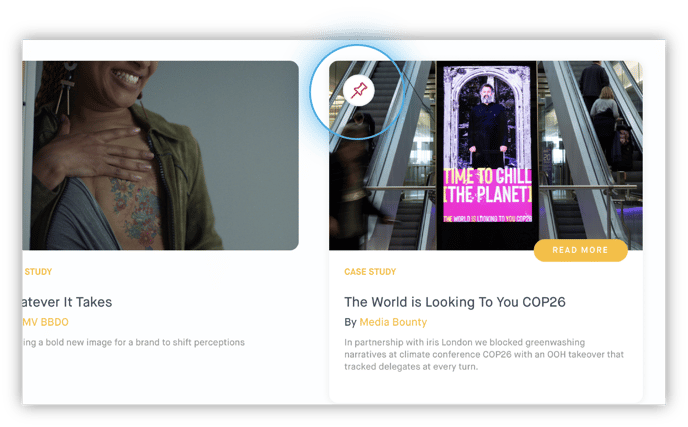
Choose the Pinboard you'd like to pin the content to or create a new Pinboard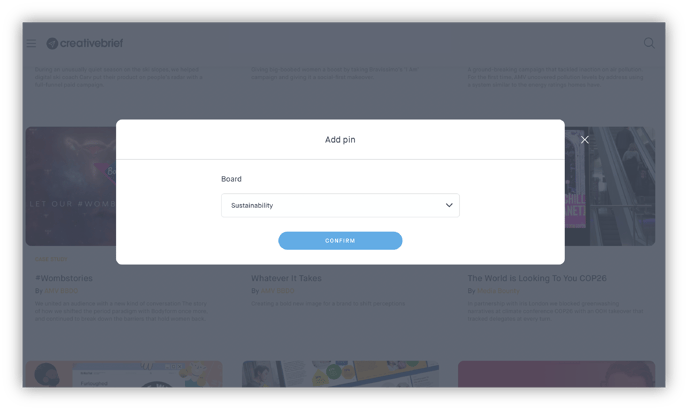
Find the pin icon at the bottom of an open piece of content or hover in the top left-hand corner of a preview or thumbnail. You need to be logged in to pin content.