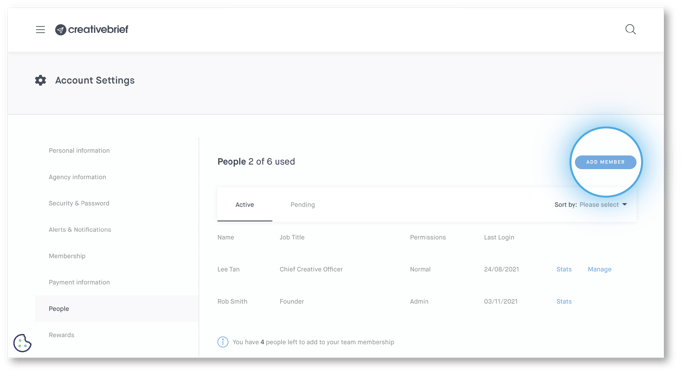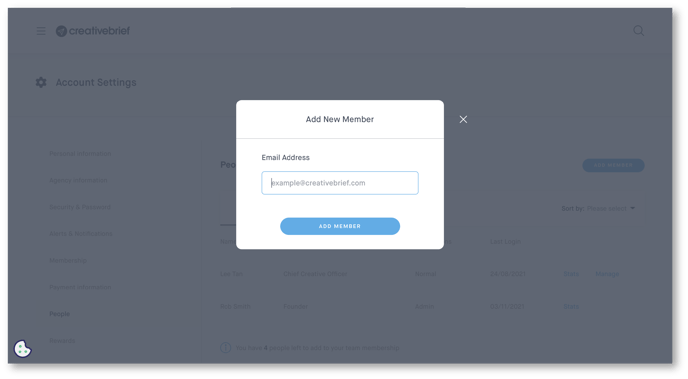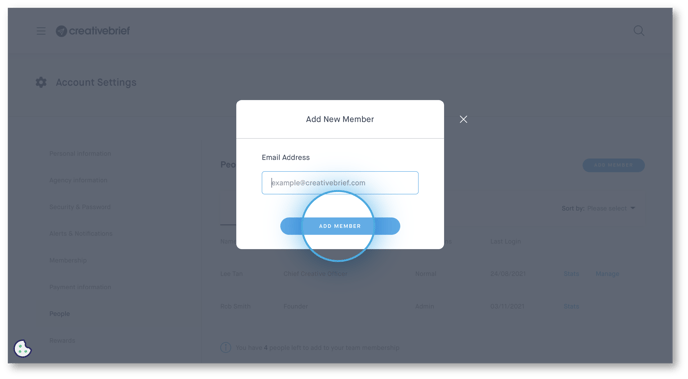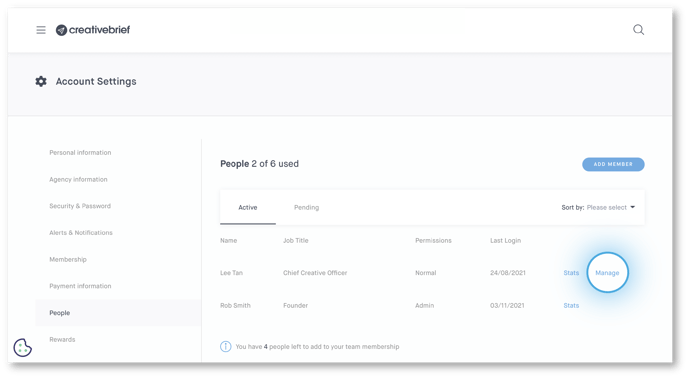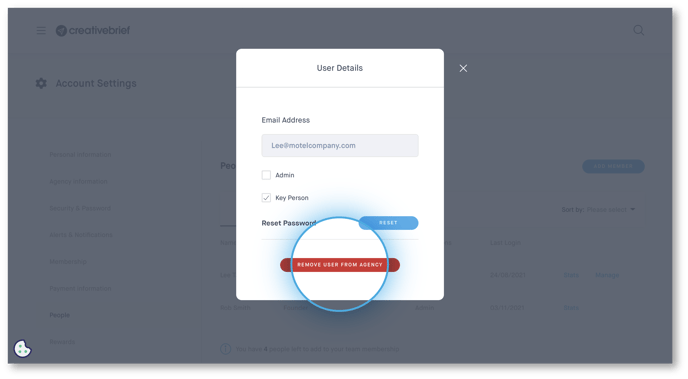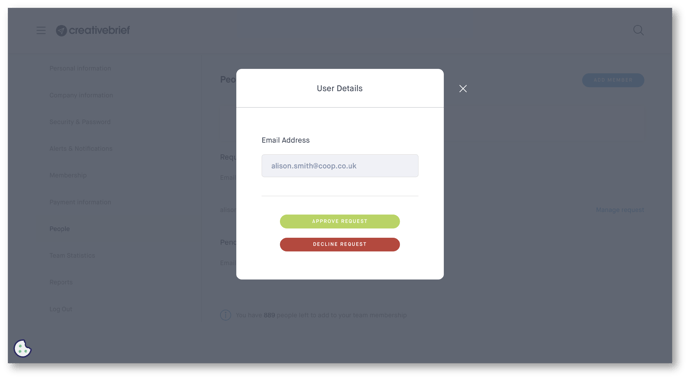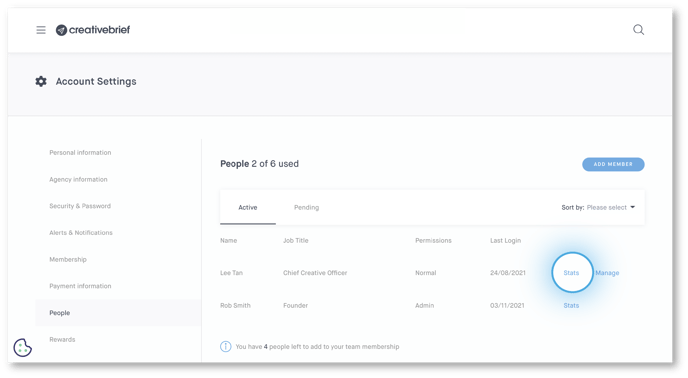In this article find out how to manage users on the agency profile
Types of users
There are two types of users:
- Regular users: Users interested in accessing the Creativebrief content and signing up for alerts and notifications.
- Admin users: Users responsible for uploading content to the agency profile and managing brand messages and requests via the projects tool. They have access to admin pages in the account settings including agency information, people and statistics, the control panel to add content and the projects tool to view projects. They also have all the same features as regular users.
There is a six-person limit to the number of admin and normal users on the profile.
Both admin and regular users can be key people. Marking a user as a key person means their profile picture will appear on the agency profile under the people section.
There is no limit to the number of key people displayed on the profile, although if you'd like to add more or they are different to the existing six regular and admin users, email our agency team.

Managing users: Add a new user
Select the 'People' page in your Account Settings
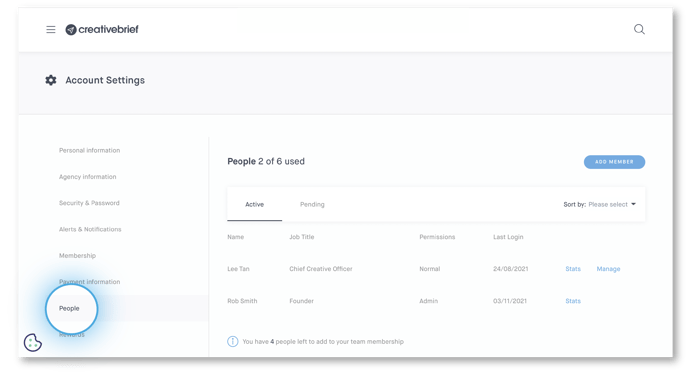
You have to be an admin user to access the people page. To be granted admin permissions speak to your agency profile admin or email our agency team
Click 'Add member'
Type the email address of the new user in the field
Select 'Add member'
A confirmation banner will appear at the top of the window
Managing users: remove a user
Select the 'People' page in your Account Settings
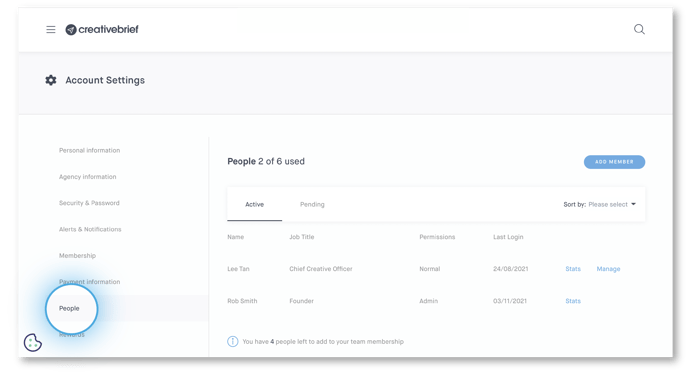
Click 'Manage' next to the user you'd like to remove's name
Select 'Remove user from agency'
It's important to remove users from the agency profile if they now longer work at your agency as they can still access the agency profile and confidential information relating to projects
Managing users: Pending requests
Select the 'People' page in your Account Settings
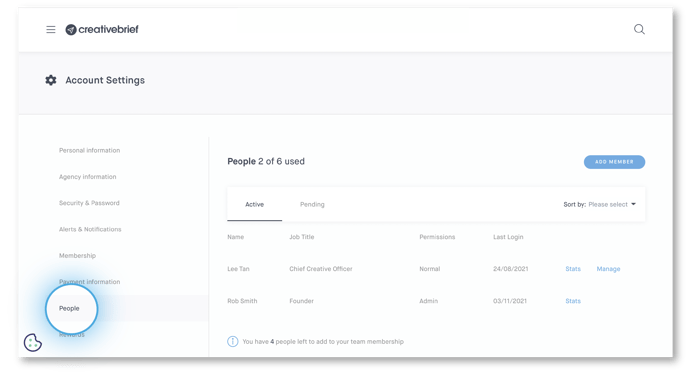
Select the 'Pending' tab
The 'Requests to join' section includes new user requests to join the agency profile user list, whereas 'Pending invites' include invites that you have sent out and are yet to be accepted
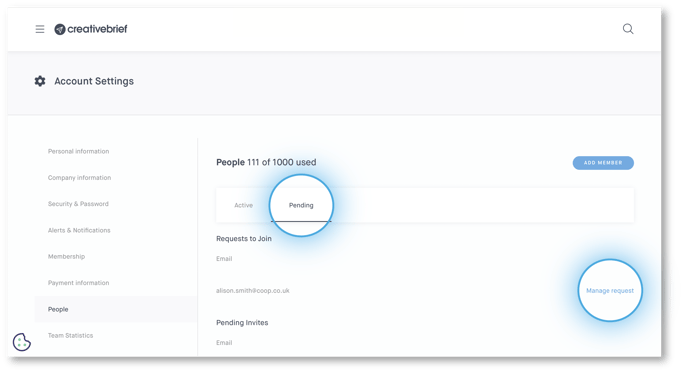
Accept or decline the request
Managing users: Changing a users permission from admin, regular or as a key person
Select the 'People' page in your Account Settings
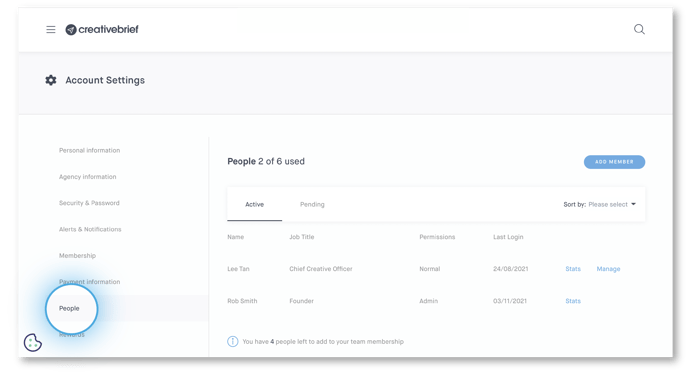
Click 'Manage' next to the user you'd like to change their permissions
Select the appropriate option for the user
- Select 'Admin' to change the user to have admin permissions
- Deselect 'Admin' for the user to be a regular user
- Select 'Key person' for the user to be on the agency profile under the people section
See above for further details on the type of users.
Manage users: user stats
Select the 'People' page in your Account Settings
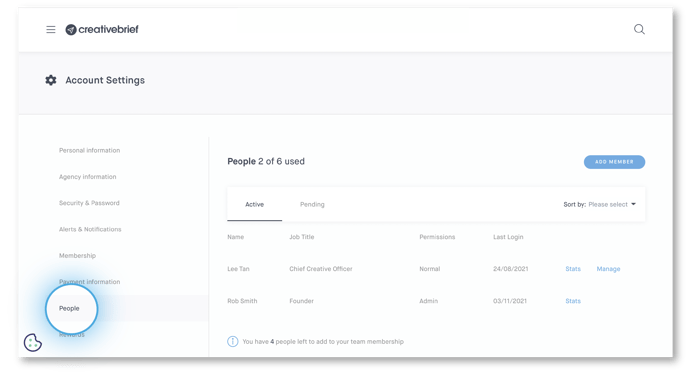
Click 'Stats' next to the users name to view the user stats
FAQs
If the answer to your question isn't below, email our agency team for further help.
What's the difference between an admin user and a key person?
Read our explanation on the types of users above.
How many users can I add to the agency profile?
There is a six-person limit to the number of admin and normal users on the profile.
However, both admin and regular users can be key people. Marking a user as a key person means their profile picture will appear on the agency profile under the people section. There is no limit to the number of key people displayed on the profile, although if you'd like to add more or they are different to the existing six regular and admin users email our agency team.
Need further help? Email agencyteam@creativebrief.com